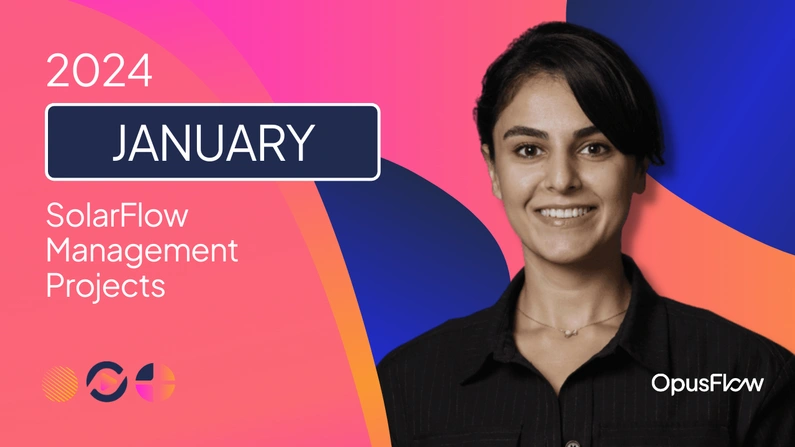Click here to watch the monthly video.
This month we’re introducing a huge new feature: Departments. Plus a new page to keep track of all your projects, two new sliders to adjust shading and efficiency of your next PV-Design, and more.
Management
Departments
Meet departments: your virtual organization within OpusFlow. You are now able to set up your departments in Opusflow. This allows you to streamline collaboration and communication like never before.
With departments you can:
Assign users: Easily assign team members to their respective departments, ensuring that everyone is aligned with their designated roles and responsibilities. This includes assigning new hires or reorganizing teams, giving you full control over who belongs to each department.
Assign tickets: Once users are assigned to departments, you can easily allocate tasks and tickets to the right team members within their respective departments. This applies to various tasks, such as handling a support ticket for a client or managing a task related to a solar installation project ensuring that it gets assigned to the appropriate department for quick handling.
Plan projects for departments: Utilize OpusFlow’s planning feature in conjunction with departments to create project timelines, allocate resources, and set milestones for each department. Whether you’re scheduling installations, conducting maintenance or managing sales campaigns, you can coordinate activities seamlessly across departments to ensure smooth execution.
To create departments, simply navigate to the management module, then head over to settings and select departments from the drop down menu. And here you can create a new department, edit department info and edit members.
Personalized SMTP email configuration
You can now connect your email domain directly to OpusFlow and send emails through that domain. Sending emails through your own domain helps build trust and credibility with your recipients.It enhances your brand image and ensures that your emails are more likely to be recognized and opened. Plus, it adds a personal touch to your communication.
To set up your SMTP settings, simply navigate to the Management module, then head over to users, click on the three dots on the right extreme of your user, then select SMTP and enter the SMTP server detail for your email.
If SMTP is configured for a user, it will take precedence over other mailing configurations, ensuring that emails are sent reliably using the specified SMTP server.
Customer portal
Now you are able to add a button to your quotation email to link your clients to their portal.There they can have a look at their quotation, see all the information and documents attached to their quotation and accept or deny it. Click here to watch a video on how to activate your customer portal.
SolarFlow
New sliders to adjust efficiency and installation loss
We’ve introduced two new sliders in the PV-Design module which empowers you to fine-tune your solar installation plan with precision, ensuring optimal performance and efficiency. To access these new controls, simply click on “Installation details” located in the bottom right corner of your installation plan.
Here’s what you need to know about these two new sliders:
1. Efficiency adjustment slider: Positioned at the top, this slider allows you to modify the installation plan’s efficiency. Whether shade affects your solar panels or you’re looking to maximize performance, this slider makes it easy to adjust the efficiency of your system.
2. Installation loss slider: Located right below, this control allows you to adjust the installation loss for your installation plan. Factors such as inverter’s specifications, cable thickness and module losses can impact the output of your PV system. With this slider, you can adjust the installation loss to ensure accurate planning and performance prediction.
By default, the installation loss slider is set to 14%, in line with the EU’s standard. However if you prefer not to factor this into your installation plan, you can simply leave the slider at 14% without making any changes.
Projects
My Projects
A new addition to the projects module: My Projects page! This new feature allows you to see all the projects you’ve been assigned to in one location. You now have direct access to all the essential details of your projects. View the status of each project, contact project leads or team members, and access project documents and resources with ease.
That’s all for this month. To see a complete list of all the product updates login to your account and click on the rocket icon on the top right corner in your environment.